Wow…a technical post! These have been a bit thin on the ground recently!
I wasn’t able to get at the web interface or the shares on a LinkStation LS-WXL we have on one of our clients sites.
I was able to ping it..but that was all! Having asked the client to power cycle it I still couldn’t do anything with it so I duly went to site.
I fired up the NAS Navigator software which found the device ok. However it reported the NAS was in EM Mode which is Emergency Mode (or Emergency Mode Mode if you’re picky about how these things are written) which basically means the device couldn’t load the firmware from the hard disk.
* Disclaimer – if you try anything I mention below you run the risk of data loss – it’s not my fault if you lose anything! *
So the normal advice for getting out of EM Mode is to download the latest firmware version and install that, which I did. However, once I’d done this I wasn’t able to login with the password that had been previously set. The default password didn’t work either.
My next plan of action was to perform a factory reset.
The steps for this are:
Power the NAS off, hold the function button on the back and power it back on, once you start to get some flashing lights on the front press the function button again.
It took a little while to get the timing right for this but it appeared to work as the IP address reset back to default.
I still couldn’t login though.
A little puzzled I decided to investigate my options as to cracking the password. There is a lively community around the Buffalo NAS devices where they modify the stock firmware to do lots of things it wasn’t originally intended for (media servers, etc)
I did come across a couple of potential options but nothing really worked and I was very worried about totally “bricking” the device.
So my next train of thought had me wondering that if the main firmware is ran from the hard disk, what would I do if a hard drive needed to be replaced?
Not a stupid question apparently, using information from this guide and this guide, I managed to get it working.
In short, if the device can’t find anything to boot from it’ll look for a TFTP server on 192.168.11.1 – it’ll then use this to load a very basic firmware which can then be discovered in NAS Navigator where you can then reload the latest firmware.
Here’s what I did:
I took the hard disks out, plugged them into my PC and removed all the listed volumes (there were several)
Next I set the IP address on my laptop to 192.168.11.1
Then I downloaded and ran the TFTP Bootloader
I put the drives back into the NAS and started it up. It booted and the status light on the front flashed red to indicate there was nothing to boot from.
Pressing the function button caused it to connect to the TFTP server and download the boot files.
After a bit of waiting around the device finally appeared back in the NAS Navigator software which also indicated the NAS was in EM Mode.
I was then able to use the firmware update utility to force a reload (using this guide) and rebuild the partition table.
Once this completed ok I reset my static IP on my laptop and on the NAS using NAS Navigator I was able to browse to the web interface and login with the default user name and password.
However everything was in Japanese!
To change this back to English
Click the second tab from the right (System)
Click the first sub-tab from left (Settings)
Click third bar from top, or lowest bar (Language)
Click the bottom button (modify)
Change display and Windows languages to English and then click left button (Save)
Done!
I was then able to set up the NAS again.
The biggest downside to this was I obviously lost all the data on the device. It wasn’t a big deal in this scenario but there is an excellent article that talks about NAS recovery. It covers a lot of the things I’ve mentioned above as well as additional areas such as attempting to copy the data from the hard disks.
I’m still not entirely sure why this all happened in the first place but I’m glad I managed to get it back up and running again – these notes are so I’ve got the process written down somewhere – maybe it’ll help someone else too!
Some useful community resources I used during all of this:
http://buffalo.nas-central.org
http://forum.buffalo.nas-central.org
Latest posts by Andy Parkes (see all)
- Dishley parkrun, Loughborough - August 1, 2023
- Woodgate Valley Country Park parkrun - July 22, 2023
- Abbey Park parkrun - June 8, 2023

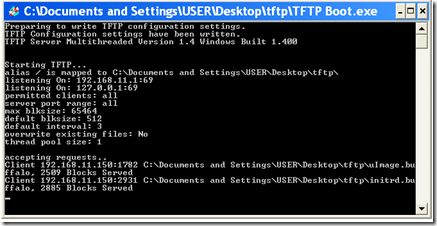
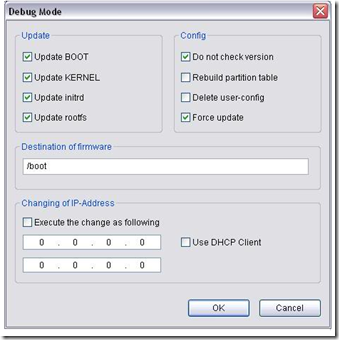

Thank you for your guide, helped to reduce the time to upgrade the firmware, though I did not use the TFTP method. Seem they have GUI method. using LsUpdater.exe, a window will pop up and scan your network for the device, once detected, it will prompt if your device needs the update, if you proceed, the whole process took almost 20-30 minutes to complete, there are two progress bar with the stages indicated – need to patient as there are times when it say waiting for reboot of device. Once again thanks.
Thanks Andy for the guide. My adventure of getting out of EM mode did not require the TFTP method and amazingly (and *very* thankfully), I did not lose data. Reading your guide as well as a couple of others gave me the information to resolve my issue (my Linkstation IP address would not update after a new router was installed).
After I assigned a static IP to my machine on the same subnet as the Linkstation, LSUpdater successfully ran a firmware update on the Linkstation. I then used the NAS Navigator to bring up the properties on the Linkstation and manually assigned a new IP address to it.
Now I can remap some drives with the updated IP address and work goes on.
Thanks for sharing.
As the other two posters have said, thank you for the information here. This was exactly what I needed to get started. I was also able to recover the NAS without the TFTP method.
My NAS is a “LS-X1.0-TL” model. NAS Navigator tool was finding the NAS, and reporting it as a “LS-XL-EM908”
After troubleshooting some connectivity with the NAS, I power-cycled the NAS. The NAS grabbed a DHCP address, which took me a minute to figure out. After discovering the new IP, I was able to ping the NAS but not connect to it via http:// or via URI (\\nasname or \\nasIP).
The NAS Navigator 2 tool was reporting:
Status:
Emergency mode. Update the firmware or contact technical support. (2014/09/02 23:19:56)
I went to the Buffalo website and downloaded the latest firmware update, which I found by searching for “Firmware Update” on the site.
The firmware update came as a .zip file, with the LSUpdater.exe tool in the .zip.
After starting LSUpdate.exe, my router shows that the NAS rebooted a couple of times, and the interface sent approximately 235000 packets and just under 300000000 bytes towards the NAS. After which point the LSUpdate tool reported that it could no longer contact the NAS. This process took approximately 10 minutes.
After LSUpdater tool reported that it could no longer contact the NAS, I clicked the “Refresh” button in NAs Navigator 2; NAS Navigator informed me that the NAS time and date was not set correctly, and asked if I wanted to use time/date from my computer. I answered yes, and the NAS Navigator tool reported that it could not connect to the NAS. NAS Navigator then asked if I “wish to automatically correct the IP address?” I answered yes to that question as well. The NAS Navigator informed me that it had changed the clock but could not connect to the NAS.
NAS Navigator then refreshed on its own, and the NAS that had been in Emergency Mode was now in an “online” state, but with an APIPA address (169.254.x.y). After a few moments, NAS Navigator reported a new IP Address for the NAS, which came from the router’s DHCP server service.
I was then able to ping the NAS from the router and from my PC. I was also able to connect using URI (\\NAS-new-IP), and to http:// to the new IP. I’ll sort out the IP later, but thankfully all (I think, so far) of my data had been preserved.
Your article was a huge help in getting me started. Hopefully this helps out someone as well.
Cheers.
Good news that you’re sorted
Glad it was of some help!